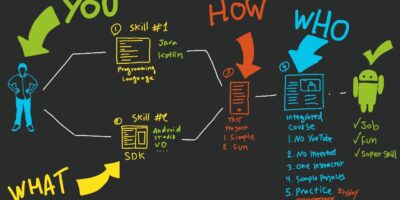/cdn.vox-cdn.com/uploads/chorus_asset/file/10646769/acastro_180413_1777_android_0001.jpg)
Android, being a versatile and powerful operating system, is not immune to occasional issues that users may encounter. From software glitches to unresponsive devices, understanding how to troubleshoot and fix common Android problems is crucial for a seamless user experience.
How to Solve Software Problems in Android
When facing software-related problems on your Android device, consider the following steps to troubleshoot and resolve the issue:
- Update Apps and System:
Keeping your apps and Android OS up to date is essential. Developers release updates to fix bugs and enhance performance. Go to Settings > Software Update to check for system updates and update your apps through Google Play Store.
- Clear App Cache and Data:
Navigate to Settings > Apps. Select the problematic app, tap on Storage, and then Clear Cache. If the issue persists, you can choose to clear app data, but be aware that this will reset app settings and preferences.
- Factory Reset as a Last Resort:
If all else fails and the issue persists, consider performing a factory reset. This will erase all data on your device, so ensure to back up important information before proceeding. Go to Settings > System > Reset > Factory data reset.
How Do I Troubleshoot Android Issues?
To troubleshoot Android issues effectively:
- Identify the Problem:
Understand the specific problem you’re facing. Is it a performance issue, connectivity problem, or an app-related glitch? Pinpointing the issue will help in finding the right solution.
- Search Online Resources:
Utilize trusted online resources like official Android forums, tech blogs, or the Android community. Look for similar issues and their solutions, as others may have encountered and resolved the same problem.
- Seek Help from Tech Communities:
Engage with tech communities or forums where users and experts discuss Android issues. Describe your problem clearly and ask for assistance. Often, community members provide valuable insights and solutions.
How Do I Fix Unresponsive Android?
If your Android device becomes unresponsive:
- Restart or Reboot:
Press and hold the power button until the power menu appears. Select Restart or Reboot to restart your device. This can often resolve minor performance issues.
- Force Restart:
If a normal restart doesn’t work, perform a force restart by holding the power button for about 10-15 seconds until the device restarts.
- Check for Updates:
Ensure your Android device is running the latest software version. Outdated software can cause performance issues.
How Do I Know Which Apps Are Causing Problems?
To identify troublesome apps:
- Check Recent Installations:
If the issue started after installing a particular app, it might be the culprit. Uninstall recently installed apps one by one and check if the problem resolves.
- Use Safe Mode:
Boot your device into Safe Mode (usually by holding the power button, then long-pressing ‘Power off’) to temporarily disable third-party apps. If the problem is resolved in Safe Mode, a third-party app is likely causing the issue.
- Review Battery and Performance:
Go to Settings > Battery > Battery usage to see which apps consume the most battery. Apps draining excessive battery could be causing performance problems.
Addressing common Android issues involves understanding the problem, employing troubleshooting techniques, and utilizing online resources. By following these steps and staying informed, you can maintain a smooth and efficient Android experience.