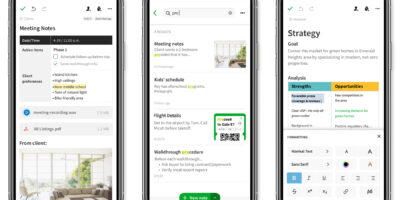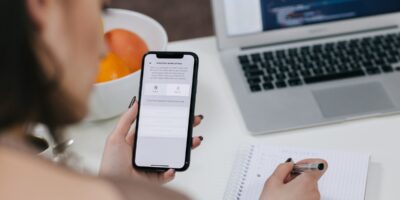The Apple CarPlay system allows you to access iPhone applications through your vehicle’s entertainment system. Many major car manufacturers are now supporting CarPlay on new models, and the only requirements to get started are an iPhone 5 or later and a standard Lightning USB cable.
Step 1: Connect your iPhone to the car’s USB port using a Lightning cable. Consult your vehicle’s manual if you are unsure where the USB port is located. It can often be found beneath the center console or in the glove compartment.
Step 2: Turn on your car’s engine and wait for the vehicle’s entertainment system to recognize the new device. You may need to tap on the “CarPlay” or “Phone” button on your car’s touchscreen.
Step 3: Unlock your iPhone and launch the “Settings” application.
Step 4: Go to the “General” category and then tap on the “CarPlay” row.
Step 5: Choose whether you want to enable CarPlay connections over Bluetooth. If you enable Bluetooth connections, you can activate CarPlay in a wireless format. Otherwise, you will need to use the USB cable each time you want to connect.
Step 6: Wait for the iPhone to detect your car’s connection and then tap on the name of the vehicle under the “My Car” list.
Step 7: Browse the icons at the top of the screen to see which of your iPhone apps are compatible with CarPlay. You can tap and drag an icon to change its location or tap the minus symbol to remove it from the CarPlay list.
Step 8: Press the home button at the bottom of your iPhone and lock the screen to enable the CarPlay display on your car’s entertainment system.
Keep in mind that Siri must be enabled on your iPhone in order to use Apple CarPlay. If your vehicle has a voice control button, you can press it to activate Siri and ask a question or speak a command through the car’s microphone.
The Apple support website has additional information about CarPlay and lists of which vehicle models support it.