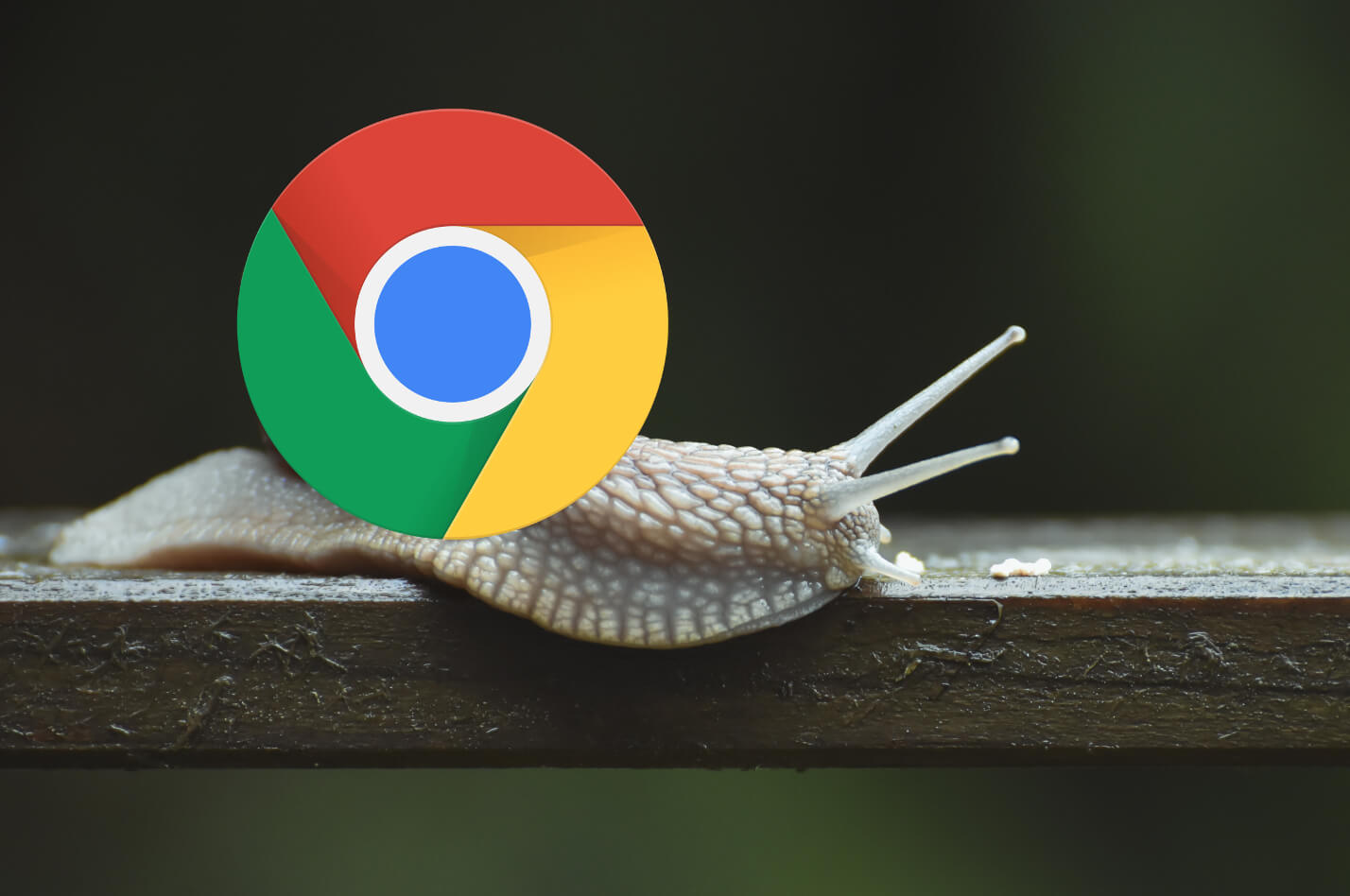
Google Chrome is one of the most popular browsers in the world, but it can also be one of the slowest. There are a number of reasons why Chrome might be slow, including:
- Too many extensions: Chrome extensions can be a great way to add functionality to your browser, but they can also slow it down. If you have too many extensions installed, it’s a good idea to disable or uninstall some of them.
- Too many tabs open: Chrome is notorious for its memory usage, and having too many tabs open can really slow it down. Try to close any tabs that you’re not using and see if that improves performance.
- Outdated browser: If you’re using an outdated version of Chrome, it’s possible that it’s not as optimized as the latest version. Make sure to update Chrome regularly to get the best performance.
- Hardware limitations: If your computer doesn’t have enough RAM or processing power, it can’t run Chrome as quickly as a more powerful computer.
- Malware can also slow down your browser. If you think your computer might be infected, run a virus scan.
How to Fix Chrome Slowness
If Chrome is running slowly, there are a few things you can do to try to fix it:
- Disable or uninstall extensions: As mentioned above, too many extensions can slow down Chrome. If you have any extensions that you don’t use, disable or uninstall them.
- Close unused tabs: Having too many tabs open can also slow down Chrome. Close any tabs that you’re not using to free up resources.
- Update Chrome: Make sure you’re using the latest version of Chrome. Older versions of Chrome may not be as optimized as the latest version.
- Clear your cache and cookies: Chrome stores a lot of data in its cache and cookies, and this data can sometimes slow it down. Clear your cache and cookies to free up space and improve performance.
- Use a different browser: If Chrome is still running slowly, you can try using a different browser, such as Firefox or Edge.
There are a few possible reasons why Google Chrome might be slow all of a sudden in 2023. One possibility is that you’ve installed a new extension that’s slowing down your browser. Another possibility is that your computer doesn’t have enough RAM or processing power to run Chrome as quickly as it used to. Finally, it’s also possible that there’s a bug in the latest version of Chrome that’s causing it to run slowly.
If you’re not sure why Chrome is running slowly, you can try the following troubleshooting steps:
- Disable or uninstall any new extensions that you’ve recently installed.
- Close any unused tabs.
- Update Chrome to the latest version.
- Restart your computer.
If you’ve tried all of these steps and Chrome is still slow, you can contact Google support for help.
What makes Chrome run faster?
There are a few things you can do to make Chrome run faster:
- Use a lightweight theme: Chrome’s default theme can be quite heavy, so using a lightweight theme can help to improve performance.
- Disable hardware acceleration: Hardware acceleration can sometimes slow down Chrome. If you’re not sure whether or not you should disable it, try disabling it and see if it improves performance.
- Use a different search engine: Chrome’s default search engine, Google, can be quite resource-intensive. If you’re not using Google for anything other than searching, you can try switching to a lighter search engine, such as DuckDuckGo.
- Clear your cache and cookies regularly: As mentioned above, Chrome stores a lot of data in its cache and cookies, and this data can sometimes slow it down. Clear your cache and cookies regularly to free up space and improve performance.
- Use a task manager: A task manager can help you to identify any processes that are hogging your resources and causing Chrome to run slowly. You can then close these processes to free up resources and improve performance


