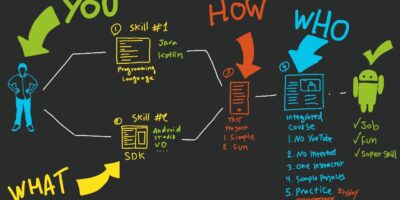Statistics show that the average U.S. adult uses his or her smartphone five hours a day. Unfortunately, many smartphones have a battery life that’s shorter than five hours, forcing users to constantly charge their device. If you have an Android smartphone, however, you can extend its battery life by following these tips.
#1) Disable Google Auto Sync
There’s really no need to update your Google account every 15 minutes, as this shortens your phone’s battery life. So, consider disabling Google auto sync. You can find this feature in Settings > Google Account, at which point you can select which apps you’d like to auto sync and which one’s you don’t.
#2) Enable Doze Mode
As explained by AndroidPit, Doze mode is a battery-saving feature that automatically shuts down apps after a period of inactivity. While it’s been available since Android Marshmallow, the introduction of Nougat has improved this feature. You can enable Doze by accessing Settings > Battery > Battery Optimization > All Apps.
#3) Disable GPS and Bluetooth
Assuming you don’t need them, disabling GPS and Bluetooth services can extend your battery life. Bluetooth is found directly under Settings, while GPS is found under Settings > Location.
#4) See What’s Draining the Battery
Of course, you can also extend your battery life by seeing which apps and processes are consuming the most power. This is done by accessing Settings > Device > Battery. If a nonessential app is consuming 20 percent or more of your phone’s battery, it’s probably a good idea to delete it.
#5) Disable Vibration
Nearly all Android smartphones are designed to vibrate. It’s a form of haptics feedback that tells the user his or her touch was registered. But if you’re trying to squeeze a little more life out of your battery, you can disable this feature. Each time your phone vibrates, it consumes more power. So, try disabling it by accessing Settings > Sounds > Vibrate.
These are just a few ways to make your Android smartphone’s battery last longer. You can also see if your phone has a power-saving mode, which is found under Settings > Battery > Battery Mode.