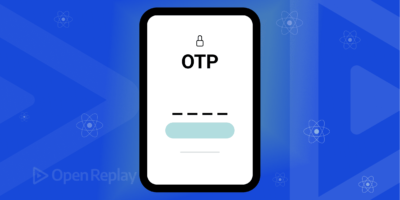Android is one of the most popular and versatile mobile operating systems in the world. It powers billions of devices, from smartphones and tablets to smartwatches and TVs. One of the best things about Android is that you can customize it to suit your personal preferences and needs. You can change the look and feel of your device, add new features and functionality, and make it more secure and efficient.
But how do you customize your Android device? What can you customize in an Android device? How can you make your Android look cool? Is Android fully customizable? In this guide, we will answer these questions and show you some of the best ways to customize your Android device like a pro.
How do I customize my Android phone?
There are many ways to customize your Android phone, depending on what you want to achieve. Here are some of the most common and easy ways to customize your Android phone:
– Change your wallpaper: You can change the background image of your home screen and lock screen by going to Settings > Wallpaper. You can choose from the default wallpapers, your own photos, or download wallpapers from online sources.
– Change your icons: You can change the appearance of your app icons by using a custom launcher app, such as Nova Launcher or Action Launcher. These apps let you choose from different icon packs, adjust the size and shape of your icons, and rearrange them on your home screen.
– Change your widgets: Widgets are small apps that display information or perform actions on your home screen, such as weather, calendar, music, etc. You can add widgets by long-pressing on an empty space on your home screen and tapping on Widgets. You can choose from the default widgets or download more widgets from the Google Play Store.
– Change your keyboard: You can change the keyboard app that you use to type on your device by going to Settings > System > Languages & input > Virtual keyboard. You can choose from the default keyboard or download more keyboard apps from the Google Play Store, such as Gboard, SwiftKey, or Fleksy.
– Change your ringtone: You can change the sound that plays when you receive a call or a notification by going to Settings > Sound > Phone ringtone or Default notification sound. You can choose from the default ringtones or download more ringtones from online sources.
What can you customize in an Android phone?
Besides changing the basic aspects of your Android phone, such as wallpaper, icons, widgets, keyboard, and ringtone, you can also customize more advanced features and functionality of your device. Here are some of the things that you can customize in an Android phone:
– Change your theme: You can change the overall color scheme and style of your device by using a custom theme app, such as Substratum or Hex Installer. These apps let you choose from different themes or create your own theme by mixing and matching colors, fonts, icons, etc.
– Change your navigation bar: You can change the appearance and behavior of your navigation bar (the bar at the bottom of your screen that contains the Back, Home, and Recent Apps buttons) by using a custom navigation bar app, such as Navbar Apps or Fluid Navigation Gestures. These apps let you change the color, shape, size, and position of your navigation bar buttons, or replace them with gestures or shortcuts.
– Change your status bar: You can change the appearance and content of your status bar (the bar at the top of your screen that shows the time, battery level, network signal, etc.) by using a custom status bar app, such as Material Status Bar or Super Status Bar. These apps let you change the color, style, icons, and notifications of your status bar.
– Change your lock screen: You can change the appearance and functionality of your lock screen (the screen that shows when you turn on your device or wake it up from sleep) by using a custom lock screen app, such as Lock Screen & Notifications iOS 14 or Always On AMOLED. These apps let you change the wallpaper, clock style, notifications, shortcuts, security options, etc. of your lock screen.
– Change your launcher: You can change the launcher app that controls your home screen and app drawer (the screen that shows all your installed apps) by using a custom launcher app, such as Nova Launcher or Action Launcher. These apps let you customize every aspect of your launcher, such as grid size, icon layout, app labels, gestures, animations, etc.
How can I make my Android look cool?
– Use live wallpapers: Live wallpapers are animated or interactive wallpapers that change according to the time, location, weather, etc. You can download live wallpapers from the Google Play Store, such as Forest Live Wallpaper or Wave Live Wallpaper.
– Use custom fonts: Custom fonts are fonts that you can use to change the text style of your device. You can download custom fonts from the Google Play Store, such as iFont or Stylish Text.
– Use icon packs: Icon packs are collections of icons that you can use to replace the default icons of your apps. You can download icon packs from the Google Play Store, such as CandyCons or Whicons.
– Use widgets: Widgets are small apps that display information or perform actions on your home screen, such as weather, calendar, music, etc. You can download widgets from the Google Play Store, such as KWGT or Zooper Widget.
– Use wallpapers: Wallpapers are images that you can use to change the background of your home screen and lock screen. You can download wallpapers from online sources, such as Unsplash or Zedge.
Is Android fully customizable?
Android is one of the most customizable mobile operating systems in the world. However, there are some limitations to what you can customize in Android without rooting your device. Rooting is the process of gaining full access to the system files and settings of your device, which allows you to modify and tweak anything you want. However, rooting also voids your warranty and may cause security and stability issues.
If you want to root your device and enjoy the full potential of Android customization, you can use tools such as Magisk or SuperSU. However, rooting is not recommended for beginners or casual users, as it may damage your device or expose it to malware.
Therefore, if you want to customize your Android device without rooting, you can use the methods and apps mentioned above. These methods and apps are safe and easy to use and will help you make your Android device look and work the way you want.
Android customization is a fun and rewarding way to personalize your device and enhance your user experience. By following this guide, you will be able to customize your Android device like a pro and make it stand out from the crowd. If you want to learn more about Android customization and get more tips and tricks, you can visit these websites:
- https://www.carlcare.com/ke/tips-detail/customize-android-phone/
- https://www.wired.com/story/how-to-customize-your-android-phone/
- https://arstechnica.com/gadgets/2016/12/a-beginners-guide-to-total-android-customization/